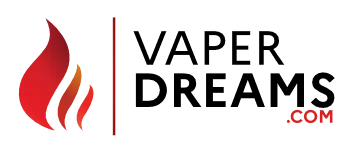Privacy & Cookie Policy
Cookies are small amounts of information stored in files within your computer's own browser. The websites you visit and the companies that display their ads on the websites access cookies and store them so that they can recognize your browser. Websites can only access cookies that are stored on your computer.
By using the www.dayrabeuty.com website, you agree to the use of cookies placed by our site. If you delete or disable our cookies, you may experience interruptions or problems accessing the site.
The website uses cookies for the following purposes:
- Use of the Site: To help us recognize your browser as that of a previous visitor and record the preferences you set on your previous visit to the Site. For example, we may record your login information so that you do not have to log in each time you visit the Site;
- Social Media:
- to check if you are connected to third-party services (Facebook, Twitter, Google+, etc.);
- Targeting: to allow us to segment (emailing, database enrichment) a posteriori or in real time the Internet user who browses our Site;
- Audience Measurement: To track statistical data about Site traffic (i.e., how users use the Site and to improve the Site's services) and to help us measure and study the effectiveness of our interactive online content, features, advertising, and other communications.
Your Choices Regarding Cookies and Web Beacons
You have the option of configuring your browser to accept all cookies, reject all cookies, inform you when a cookie is issued, its validity period and content, as well as allow you to refuse its storage on your terminal, and delete your cookies periodically.
You can set your Internet browser to disable cookies. Please note, however, that if you disable cookies, your username and password will no longer be saved on any website. To learn more about the methods that allow you to delete and control cookies stored on your computer, please visit http://www.allaboutcookies.org/
How to Configure Your Browser
- Firefox :
- 1. Open Firefox
- 2. Press the "Alt" key
- 3. In the menu at the top of the page, click on "Tools" and then "Options"
- 4. Select the "Privacy" tab
- 5. In the drop-down menu to the right of "Retention rules," click "Use custom settings for history"
- 6. A little further down, uncheck "Accept cookies"
- 7. Save your preferences by clicking "OK"
- Internet Explorer:
- 1. Open Internet Explorer. Open Internet Explorer
- 2. From the "Tools" menu, select "Internet Options"
- 3. Click on "Confidentiality"
- 4. Click on "Advanced" and uncheck "OK"
- 5. Save your preferences by clicking "OK"
- Google Chrome:
- 1. Open Google Chrome. Open Google Chrome
- 2. Click on the tools icon in the menu bar
- 3. Select "Options"
- 4. Click on the "Advanced Options"
- 5. From the "Cookie Settings" drop-down menu, select "Block All Cookies"
- Safari:
- 1. Open Safari. Open Safari
- 2. In the menu bar at the top, click on "Safari" and then "Preferences"
- 3. Select "Security"
- 4. Next to "Accept cookies", check "Never"
- 5. If you want to see the cookies that are already stored on your computer, click on "Show cookies"